Promo Video
Widgets were first announced 6 years ago on iOS 8. Wdgts (v1) was launched alongside iOS 8 and offered a bunch of notification center widgets. But these were limited to the notification center, hidden away, thus hindering the core use-case of a widget — glanceability.
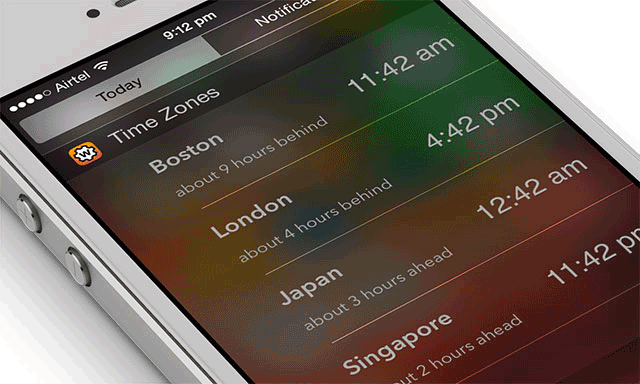
With iOS 14, Apple introduced a proper homescreen widget API, unlocking the true potential of widgets. It was a smash hit and iOS 14 became by far the most loved update in a long time.
Problem
On macOS, these widgets are still hidden behind the notification center. There are no real glanceable widgets on macOS.
Solution
Wdgts 2 attempts to fix that. Wdgts is a collection of assorted widgets which you can arrange on your macOS desktop, they are always glanceable, interactive and get out of your way when not needed.
It is a fully native SwiftUI app, primarily made for macOS, but has excellent iPhone and iPad counterparts.

Wdgts 2 launches with the following 7 widgets:
- Calculator
- Currency Converter
- Clips: Quickly save links, text or image and access them later with full search.
- On This Day: Relive Your Memories — On This Day widget shows you photos taken today over the years.
- ScratchPad: Jot down things right from your homescreen. Syncs across all your devices. Comes with Time Machine-esque auto-history feature.
- Zones: Glanceable clocks to keep track of your friends in different time zones.
- Music (macOS only): Shows you the currently playing song from Music.app.
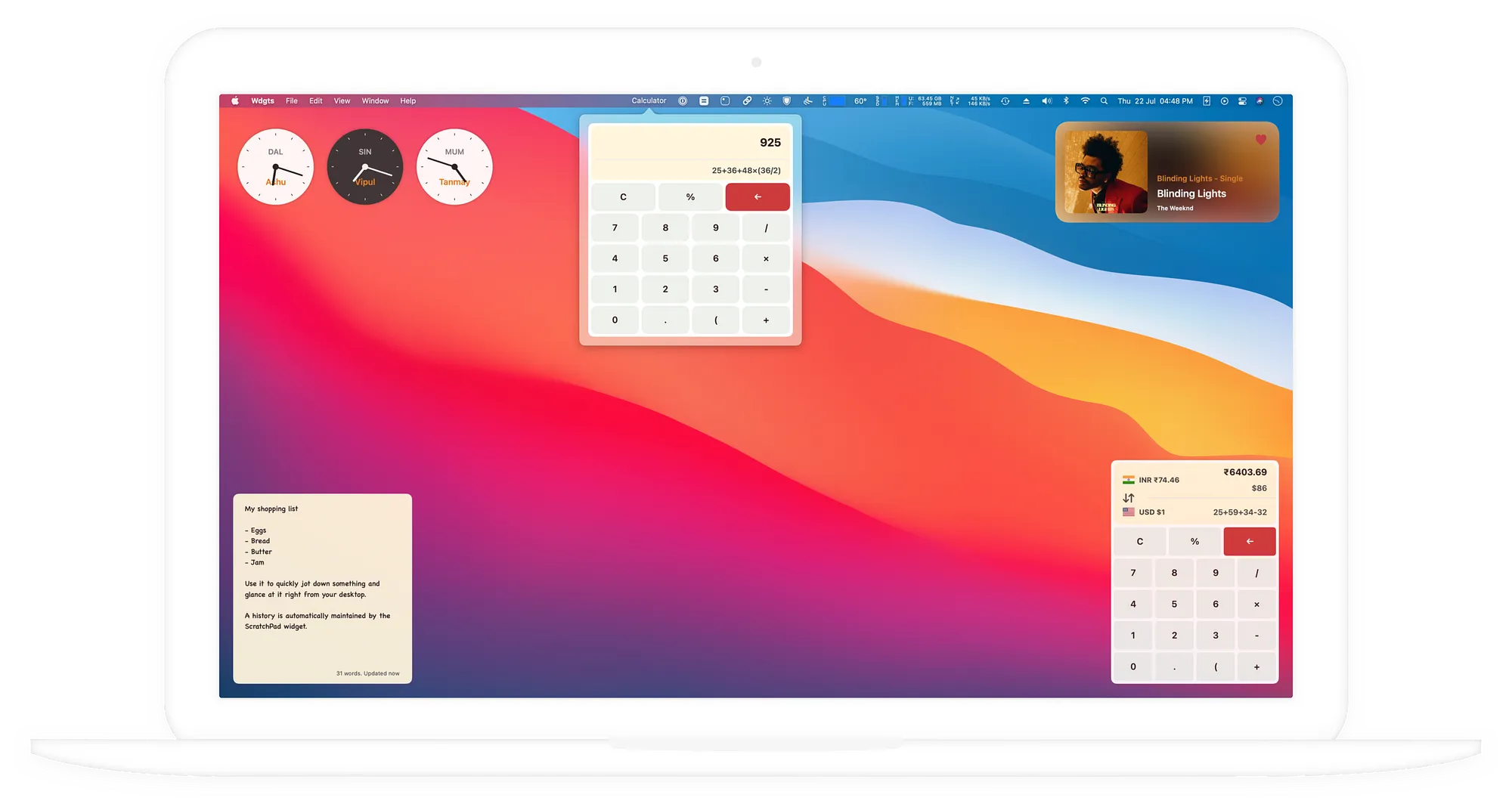
Desktop Widgets
Widgets need to be glanceable but at same time prevent clutter and distraction. Wdgts 2 achives this in a few ways:
-
Desktop widget is always below every window by default.
-
Auto-arranged and positioned at the corners with multi-monitor support.
-
Hovering over a widget brings it to focus, lets user glance at the required information and mouse out hides it again and lets user continue with their work.

-
Hovering over a widget automatically activates action areas such as buttons and hides them when not needed, leaving the widget with an uncluttered look.
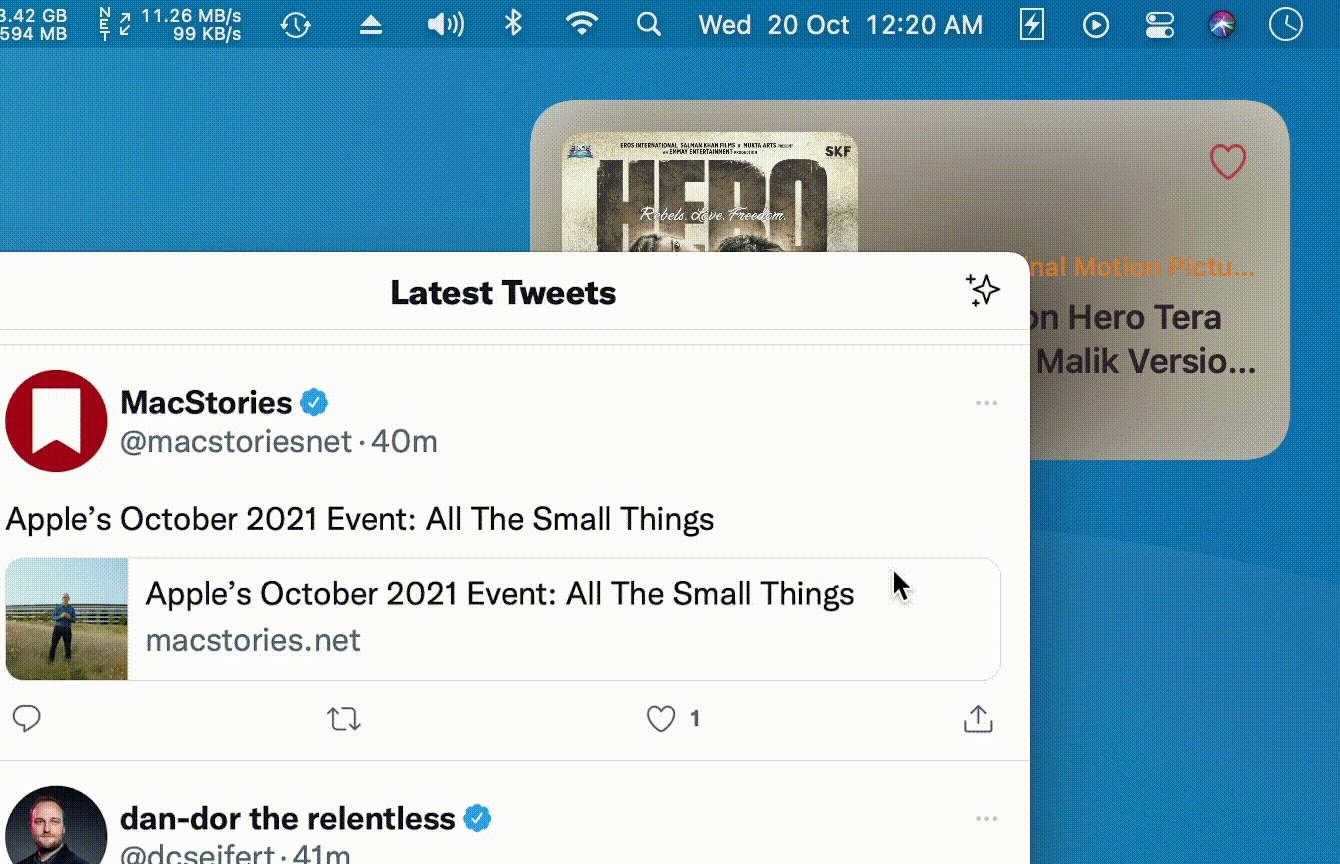

Mac App
Mac app is a 3 column app with all widgets listed in the left panel. Hovering over a widget option allows you to pin the widget to desktop or open it in a new window.

All widgets can be optionally accessed as a menu bar app.

Design Details
Auto-History
Maintains an automatic history of all calculations made in calculator or converter and notes in the scratchpad widget.
The Scratch Pad widget has an intuitive interface inspired by Time Machine in macOS to navigate across history.

Animation, Sounds and Haptics
Special attention has been given to make the interface playful by having tiny micro-interactions, sounds and haptics throughout the app.
iOS Workarounds
Home screen widgets on iOS 15 do not allow in-place interactions but we found a solution.
A unique approach allows you to begin calculations from the home screen widget, finish in the app and quickly return without losing your context.
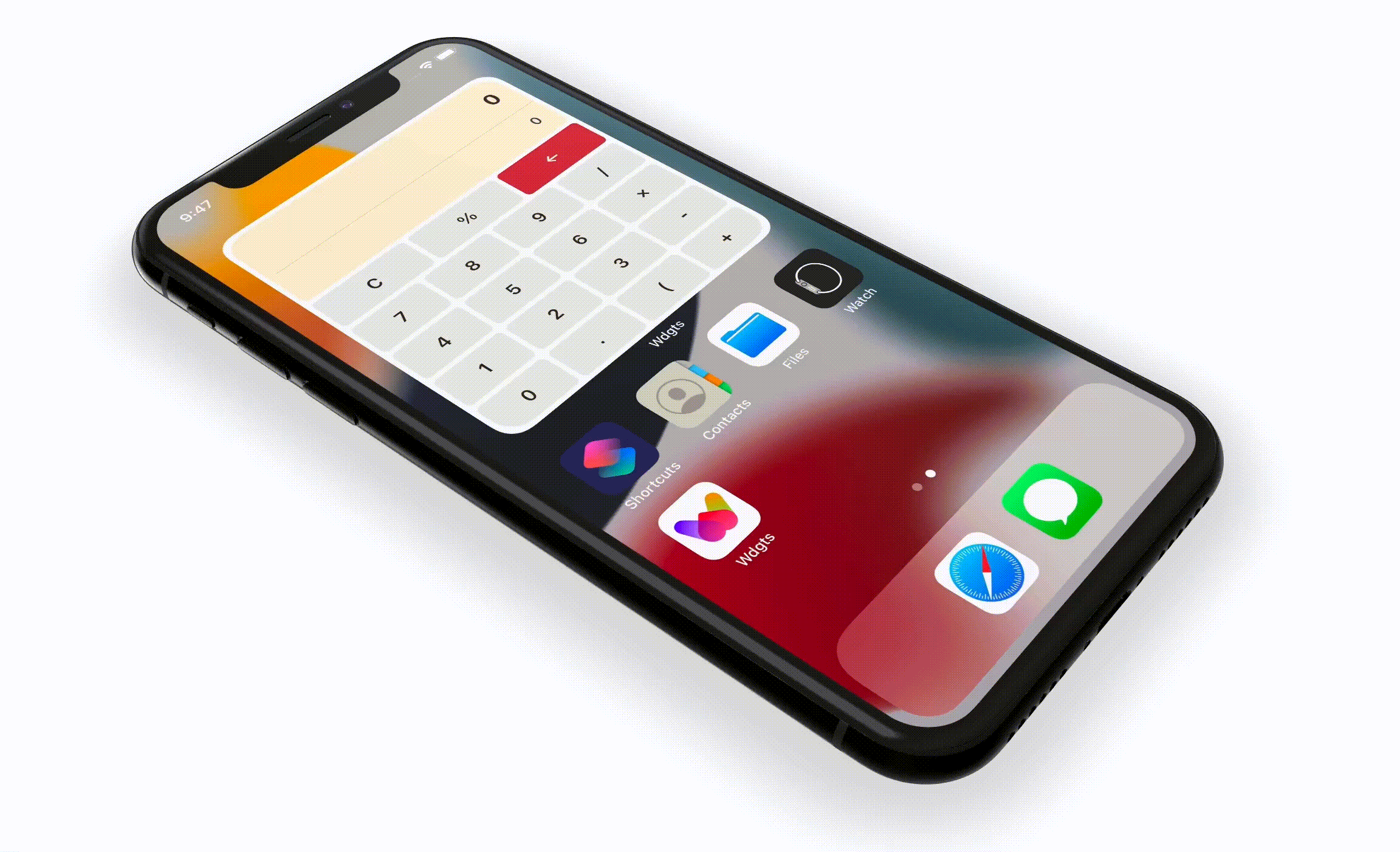
Download
Wdgts 2 is available for download from Mac App Store as well as iOS App Store as a single universal purchase.
Download Link: https://itunes.apple.com/app/id1579244506